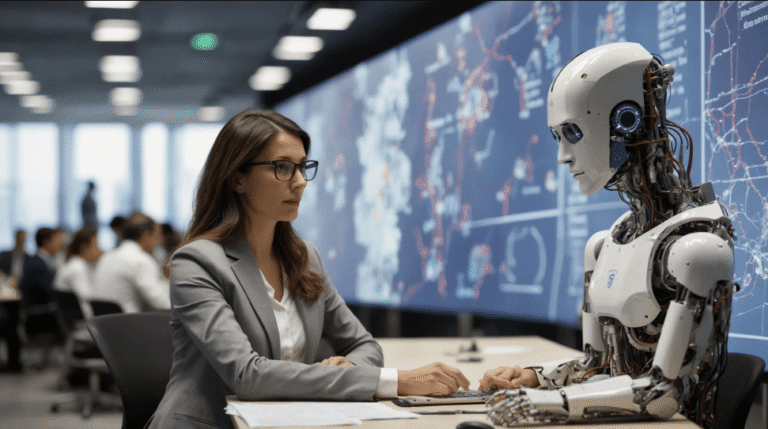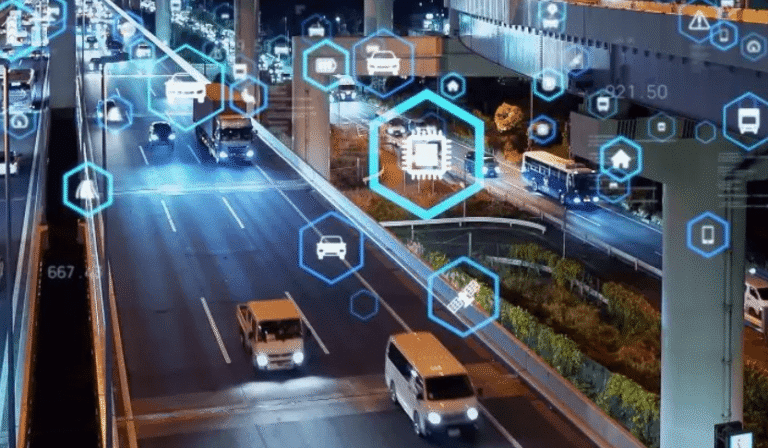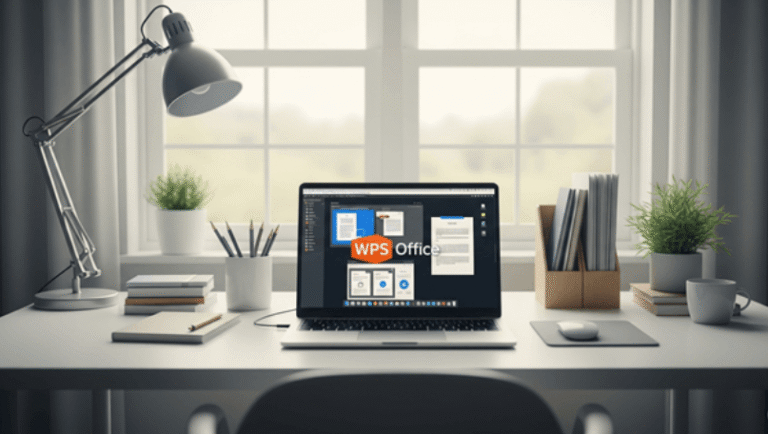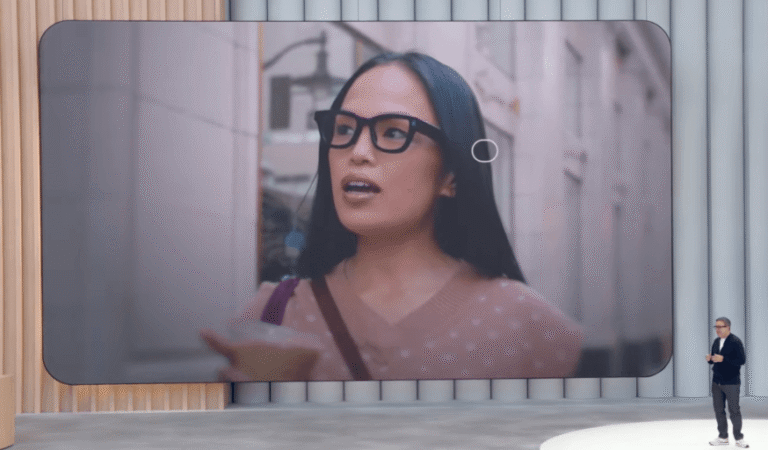Privacy Settings You Must Check Before Using WhatsApp Web
If you’re like many business people today, it’s all about that easy transition from the smartphone to the computer. You can easily send and receive messages from the web version of your favorite messaging application with this accessibility feature. But before you dive into this great productivity tool, know that a healthy dose of privacy lies beyond just the mobile app itself. If you mishandle your account with WhatsApp on a public or shared computer, your confidential chats can go public as well. This is why our privacy experts came up with these most essential settings for your safety, before you use WhatsApp Web.
1. Enable Two-Step Verification for Your WhatsApp Login
This is the first & most important layer of protection for you. Two-step verification is the second layer of security for your account; it provides you with a six digit PIN after you restart your phone number registration (on a different device or following your session termination). Hence even if someone gets your SMS verification code they will not be able to successfully complete the sign-in process to WhatsApp with your unique PIN.
You can do it by opening WhatsApp on your phone, tapping Settings > Account > Two-step verification and tapping Enable. Add a strong PIN you would remember and add an email address. That email will send notifications for when someone forgets their PIN and help you reset it.
2. Always Log Out of WhatsApp Web When Finished
This may seem like an obvious step, but it’s the most common privacy mistake people make. And just closing the tab in your browser doesn’t log you out of Masuk WhatsApp Web. If anyone had access to your computer you would be able to see all of your messages. Practice manually logging out every time you log into WhatsApp Web. On the screen of WhatsApp Web in your browser click the three-dot menu and select Log out. On your phone, you can also review and log out of your linked devices by going to Linked Devices and selecting which computer you want to disconnect from.
3. Review Your Linked Devices Regularly
Your phone stores details of all the computers you’ve actually launched a WhatsApp Web on. So it’s important that you look at this list on an ongoing basis and delete any computers you don’t recognize or use any more, especially if you’ve ever used a public computer (like a library or internet cafe) without thinking about logging out.
To check this open WhatsApp on your phone go to Linked Devices there you’ll see all active sessions, if you see any suspicious or old devices you can tap on them and select Log out.
See also: Why You Should Attend TechFlock 2025: A Hub for Innovation
4. Lock Your WhatsApp Web Session with a Password
Lots of modern web browsers, including Chrome, Edge and Safari, have built-in password managers or profiles lockout features. If you share a computer with family or colleagues, consider setting up a separate browser profile with password protection so that even if you forget to log out of WhatsApp Web (or your messages, by extension) nobody can get onto your browser (and by extension, your messages) without your computer login or profile password.
5. Adjust Your Last Seen & Online Privacy Settings
(This feature is not available to WhatsApp Web). However, your privacy settings for “last seen” and “online” status will be visible on all platforms. When you are online when using WhatsApp Web you might have longer duration in which case your availability will be displayed to all your contacts. If you want more security, you can choose who can see that information.
On your phone just go to Settings > Account > Privacy under them you will be able to allow ” Last Seen “, ” Online status ” and ” Profile photo ” to be visible to everyone or only My contacts or nobody Sometimes i think ” My Contacts ” is the right mix between privacy and functionality.
6. Be Wary of Public Wi-Fi During Initial Setup
To create a new WhatsApp login via the WhatsApp Web you would have to scan the QR code. This method of pairing is end-to-end encrypted by the WhatsApp server but it ‘s always safer to attach the two over a trusted private Wi-Fi network than on an untrustworthy public hotspot in that case there’s less chance of something being intercepted in the pairing process.
7. Keep Your Phone and Browser Updated
Security isn’t a sudden process. WhatsApp often releases updates to address security problems. Be sure to make sure your mobile WhatsApp app as well as your desktop web browser are always up-to-date with the most recent versions. The updates often include significant security enhancements that can help protect your data throughout each login into WhatsApp as well as throughout your use of WhatsApp Web.
Conclusion: Convenience Should Not Compromise Security
WhatsApp Web is an extremely useful app that essentially carries the power of your cell phone over to a larger screen. But with all the convenience comes a great responsibility, so with a few minutes of effort you can actually enjoy the benefits of the large keyboard and big screen without worrying that your private conversations are being seen by strangers. Create a secure and trustworthy WhatsApp login process and be mindful about your habits on WhatsApp Web.